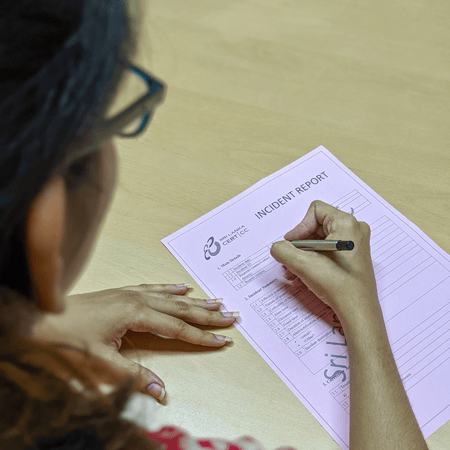பகிரி
பகிரி
- What problems WhatsApp create?
- How to make WhatsApp more secure?
- What can I do if my account is hacked?
- How to recover my WhatsApp account?
- How to change my number on WhatsApp account?
- How to delete the WhatsApp account?
- How to block WhatsApp contacts?
- How to exit from a group?
- How to beware of common scams?
- How to report individuals or groups?
- How to Log out from WhatsApp account?
- Report issues to WhatsApp
- Report to Sri Lanka CERT
Report issues to WhatsApp
WhatApp report abuse – Use the following link WhatsApp and check underReport issues to WhatsApp
What problems WhatsApp create?
- Sharing of personal photos/ videos, inappropriate content leading to online harassment and bullying – Be aware! Someone else is sharing your photos/videos without your permission
- Preserve evidence – this is crucial for identifying the bully and making a case. Take a screenshot including the phone number of the criminal.
- If able to identify the bully, contact him or her and/or parents through police.
- Use available blocking technology (i.e., block the user on IM, email and chat.)
- In serious cases, seek assistance from the police (i.e., threats of physical harm, unrelenting or unable to stop.)
- In case you wish to take legal action, lodge the complain to Tell IGP or send an email to dir.cid@police.lk To contact via phone, call 0112 337 432
- Verification code issues – Be vigilant! You might let hackers to steal your account
The verification code is unique and changes each time you verify a new phone number or device. The hackers might use this feature to access or steal your account.
A real-life incident
Nimal uses a normal phone for his day to day activities. He does not have a WhatsApp account and he is not a savvy person on social media apps. One day he got a call from an unknown number and the person requested to read a number that is sent to Nimal as a SMS message. When Nimal check the message, it was in English and he was only able to read the numbers. So, he shared that number with the known person. After a month, police arrested him for sharing some intimate pictures of a girl via WhatsApp.
Never ever share your WhatsApp SMS verification code with anyone, not even with your friends or colleagues.
If you believe that your account is hijacked then see What can I do if my account is hacked or Stolen? Section
What happened was the known person has used Nimal’s phone number to create a fake WhatsApp account and shred those pictures in WhatsApp group chats. When the policte try to track the phone number it was registered under Nimal’s name. The only mistake Nimal did was sharing the verification code that is sent by WhatsApp with that known person. Using that verification code, the person has created the WhatsApp account in his personal phone and used it to share inappropriate content.
- Privacy dangers– Be Cautious! You may be sharing your private information with all over the world. Do not share anything with anyone that would embarrass you later.
When you share your status and other information on WhatsApp you are basically posting your personal information online. When that information/screen recordings/ status get posted online, it is no longer private, and may end up falling into wrong hands. Even if you have put in place the highest possible security measures, some of your friends, colleagues and companies you communicate, can end up leaking your personal information. Therefore, you need to be very careful about what you share online, else, you will end up giving opportunities for stalkers, cyber bullies and identity thieves to cause you harm.
Review your WhatsApp profile and pay close attention to apply security settings. Set your Privacy settings, last seen, profile photo and/or status to limited audience. For more information see How to make WhatsApp more secure? Section.
Never share your personal information including videos/ photos that would embarrass you later. Be careful what you post as your status.
- Troubles caused using compromised accounts. – You might not know. Your friend’s WhatsApp account is already compromised
If your friend or family member account is compromised with/without their knowledge, you might be chatting with some stranger who has stolen your friend’s account. If you share your personal information with the stranger it might cause you greater harm.
If you suspect some of your friend’s behavior on his/her WhatsApp account, call them and verify. Maybe you were talking to a stranger as your friend’s account is compromised.
- Spam and Scams – Be Suspicious! You may be opening doors to identity theft and malware
The scams come in various forms. Majority of scams claims and masquerade as official messages from a renowned company.
In case you get a WhatsApp message from an unknown number, you should consider it to be fake. If the person seems to be someone you know, double-check in some other means. Otherwise, treat it as malicious. Remember, it’s just WhatsApp, if the person is serious, they can get in touch with you with a phone call or SMS too.
If you get a message that has any of the following features, there is high possibility it to be spam or malicious:
- The sender claims to be someone affiliated with WhatsApp.
- The message itself instructs you to tap on a link or forward the message.
- The message claims that to avoid punishment, like account suspension, you have to forward the message.
- The message claims a reward or gift from WhatsApp or another person.
- Include misspellings or grammatical mistakes
- Ask you to tap on a link
- Ask you to share your personal information (such as credit card and bank account numbers, birthdate, passwords, etc.
- Make sure you do not reply or act as per the instructions given in the content of the message. Best is to ignore the message and block the sender’s number.Hoaxes and Fake News – Be careful! Not all the news/information you get through WhatsApp can be accurate.
WhatsApp has been criticized for allowing fake news and misinformation to spread on their platforms. Several actors, including state-sponsored ones, use WhatsApp to publicize false news campaigns with targeted audiences. These false-information campaigns can have terrible effects to the public such as manipulating public opinions and actions.
Before you believe something that is shared on your online groups/chats be careful to investigate the trustworthiness of the source and the information. Check the news again with verified source such as an official web site, government news portal etc.
How to make WhatsApp more secure?
- Protect your privacy – Control who sees your information
Open WhatsApp, tap on the Menu button displayed at the top right corner and then select icon just after the search bar. Go to settings →Account→ Privacy
You can set your last seen, profile photo and/or status to the following options:
- Everyone: Your last seen, profile photo and/or status will be available to all WhatsApp users.
- My Contacts: Your last seen, profile photo and/or status will be available to your contacts from your address book only.
- Nobody: Your last seen, profile photo and/or status won’t be available to anyone.
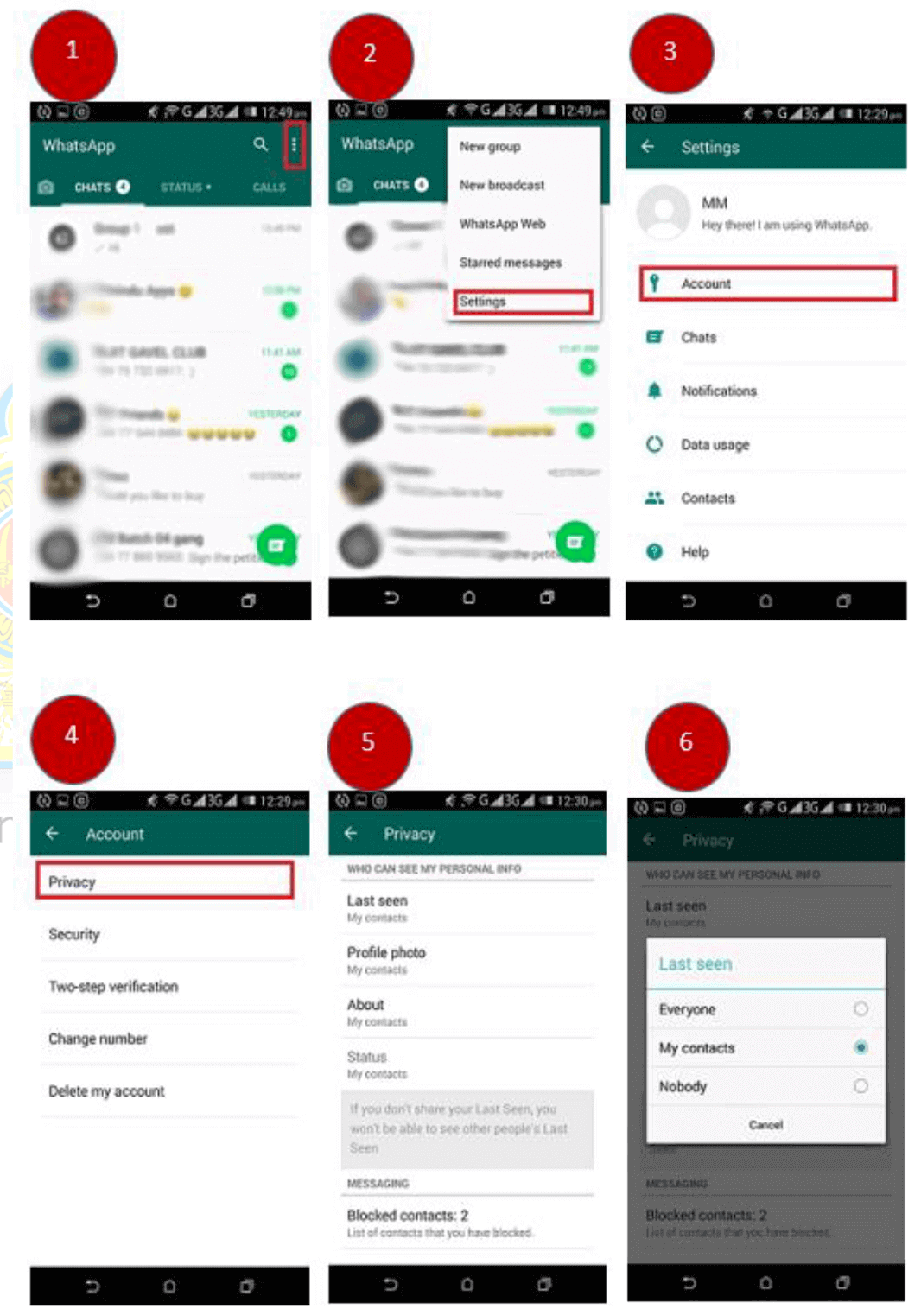
- Turn on Security Notifications
Whenever a new phone or laptop accesses an existing chat, a new security code is generated for both phones. And WhatsApp can send a notification when the security code changes. This way, you can check the encryption with your friend over a different messenger, ensuring its security.
To turn on security notifications, go to WhatsApp → Settings → Account→ Security →Show security notifications and flip the toggle to green.
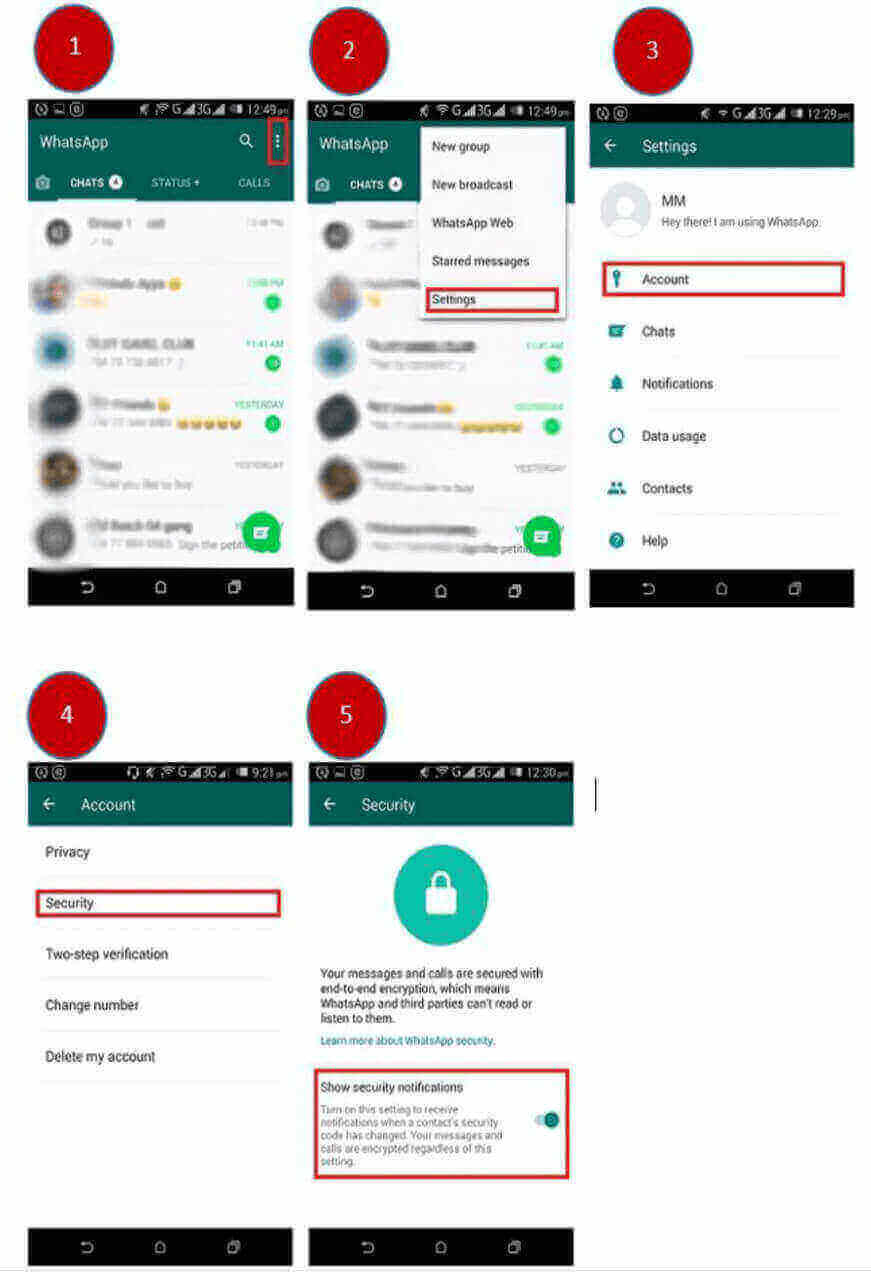
- Enable two-step verification and provide an email address in case you forget your PIN
To activate two-step verification on WhatsApp, go to Menu → Settings → Account → Two-step verification → Enable.
On the next screen, type a six-digit PIN, tap “Next,” and then confirm your PIN.
Next, type the email address you want to use to reset your PIN if you forget it. (This is an optional feature. However, it is recommended to use email as backup so that you are not locked out of your account in case you forget your passcode.)
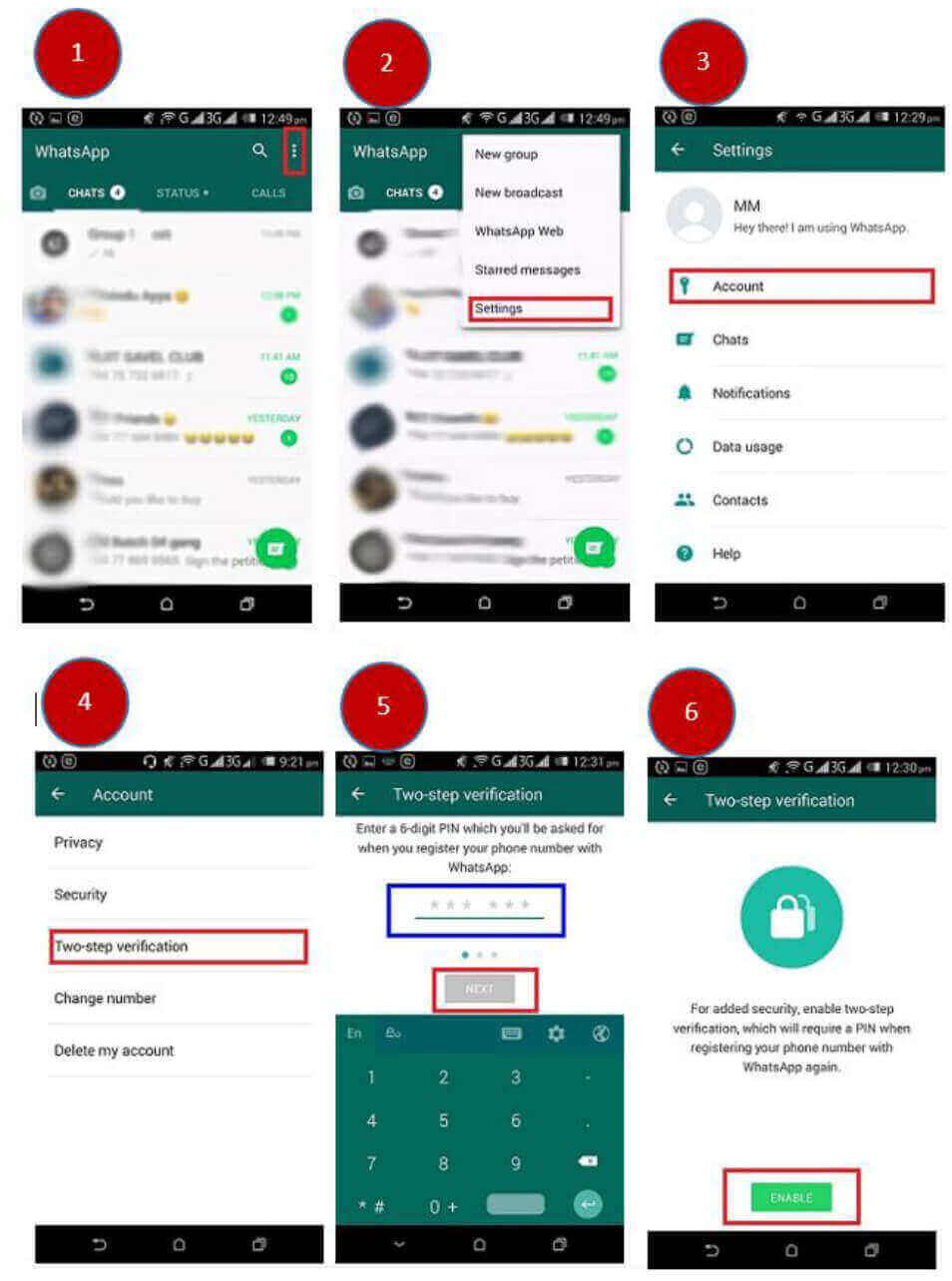
For more information visit, About two-step verification
Importantly, two-step verification can be disabled within the app without a passcode. Therefore, your account could still be compromised if your phone falls into the wrong hands. Though, this feature should be helpful to avoid someone from hijacking your account from afar.
- Enable Fingerprint or Face ID Lock
As an additional measure, you can protect your WhatsApp account with biometrics, (fingerprint or Face ID lock) as well.
To enable the fingerprint, on your Android phone, open WhatsApp and tap the Menu button. Next, go to Settings → Account → Privacy. Scroll to the bottom of the list, and then tap “Fingerprint Lock.” Toggle-on the “Unlock with Fingerprint” option. Now, touch the fingerprint sensor on your device to confirm your fingerprint. You can also select the amount of time before authentication is needed after each visit.
If you are an iPhone user, you can use Touch or Face ID (depending on your device) to protect WhatsApp. To enable, open WhatsApp and go to Settings → Account → Privacy → Screen Lock. Here, toggle-on the “Require Face ID” or “Require Touch ID” option.
After the feature is enabled, you can increase the length of time after which WhatsApp will lock after each visit. From the default option, you can switch to one or 15 minutes, or one hour.
- Disable Auto Group Addition
By default, WhatsApp allows anyone to add you to a group. Therefore, anyone having your WhatsApp number will be able to add you to any group. To disable this feature, WhatsApp has a setting that blocks anyone from automatically adding you to a group
To enable this feature, go to Settings → Account → Privacy → Groups, and then tap “Nobody.”
- Keep the App UpToDate
Make sure you always use the latest version of WhatsApp. Latest versions contain the newest features and bug fixes. On Android phones, go to the Google Play Store and search for WhatsApp. Tap Update next to WhatsApp Messenger. On iPhone, go to the App Store and search for WhatsApp. Tap UPDATE next to WhatsApp Messenger.
- Never share your six-digit WhatsApp verification code with anyone
If you receive the six-digit verification code from WhatsApp never share it with anyone. In sharing that number, you inadvertently allow the attacker to log in to your account.
An unknown person might use your phone number to create a WhatsApp account on his/her phone with your phone number and act as you.
What can I do if my account is hacked or Stolen?
You should never share your WhatsApp SMS verification code with others. If you’re tricked into sharing your code and lose access to your WhatsApp account, or if you suspect someone is using your account you can follow the following steps.
- Sign into WhatsApp with your phone number and verify your phone number by entering the 6-digit code you receive via SMS.
- Once you enter the 6-digit SMS code, the individual using your account will automatically be logged out.
- You might also be asked to provide a two-step verification code. If you don’t know this code, the hacker using your account might have enabled two-step verification. In that case, you are supposed to wait 7 days before you can sign in without the two-step verification code. Regardless of whether you know this verification code, the other individual was logged out of your account once you entered the 6-digit SMS code.
- If you still have access to your account via the phone, make sure you log out from all computers through your phone.
How to recover my account?
To Get back your account, un-install the WhatsApp application from your mobile and reinstall it. Then proceed with the usual sign in process and give your mobile number so it will be reassigned to you again.
In case this fails, you’ll have to factory reset the phone and install WhatsApp. But before you factory reset the phone, make sure you back up all your important files, photos, videos, etc.
How to change my number on WhatsApp account?
Your new phone number shall be able to receive SMS and/or calls and shall have an active data connection before changing the number.
Make sure your old phone number is the currently registered number on your WhatsApp account. To check the number in your WhatsApp account, navigate to WhatsApp → Settings and tap on your profile photo. The registered number will be visible with your registered name.
To change the number, tap on the Menu button at the top right corner and then select drop down icon just after the search bar. Then select, Settings → Account → Change Number. Enter your current WhatsApp phone number in the first text box. Enter your new phone number in the second text box. Then tap “Done” to continue.
If you change the number, as long as you continue using the same phone your chat history will be available on your phone with the new phone number.

How to delete my WhatsApp account?
Go to WhatsApp and tap on the Menu button at the top right corner and then select drop down icon just after the search bar. Then select, Settings → Account → Delete my account. A text box will appear on the screen, enter the complete phone number of your device with the country code. Now tap on, “Delete my Account”.
Things you should know when deleting the WhatsApp account;
- When you have completed the WhatsApp account deletion, contacting you via your WhatsApp account will not be possible. If you were part of your friends’ list of favorite persons to contact, your detail and name would not appear any more.
- All the conversation, messages and chats will be erased from your device and you will not be able to access such information. If WhatsApp is synchronized the data can be recovered.
- You name as well as the number will not be part of the WhatsApp groups you belonged to earlier.
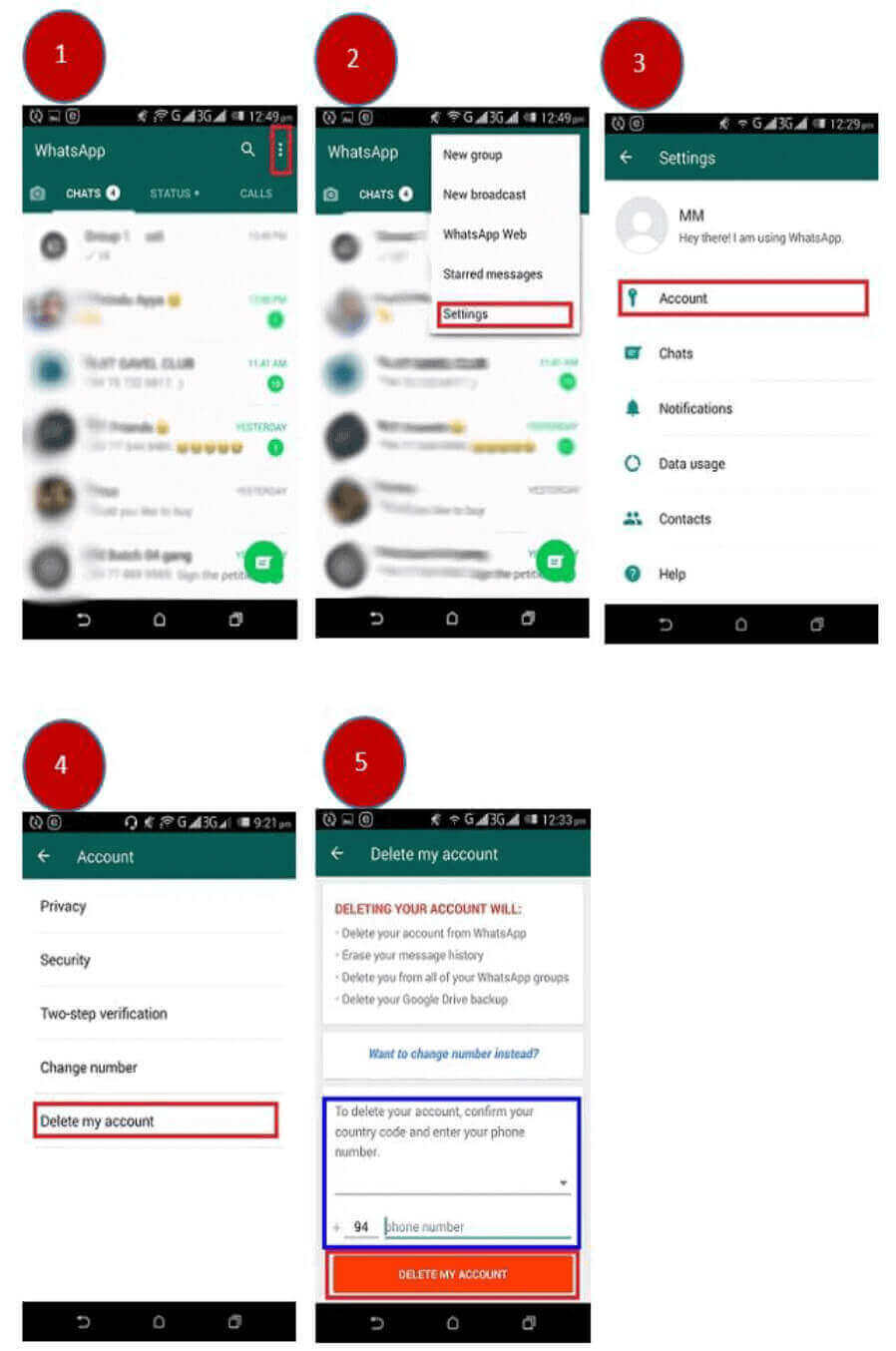
How to block WhatsApp contacts?
Open WhatsApp and select the contact you want to block. Click tap on the Menu button at the top right corner. From the dropdown list select “More”. Then Click Block and then select OK to confirm that you want to block the selected person.
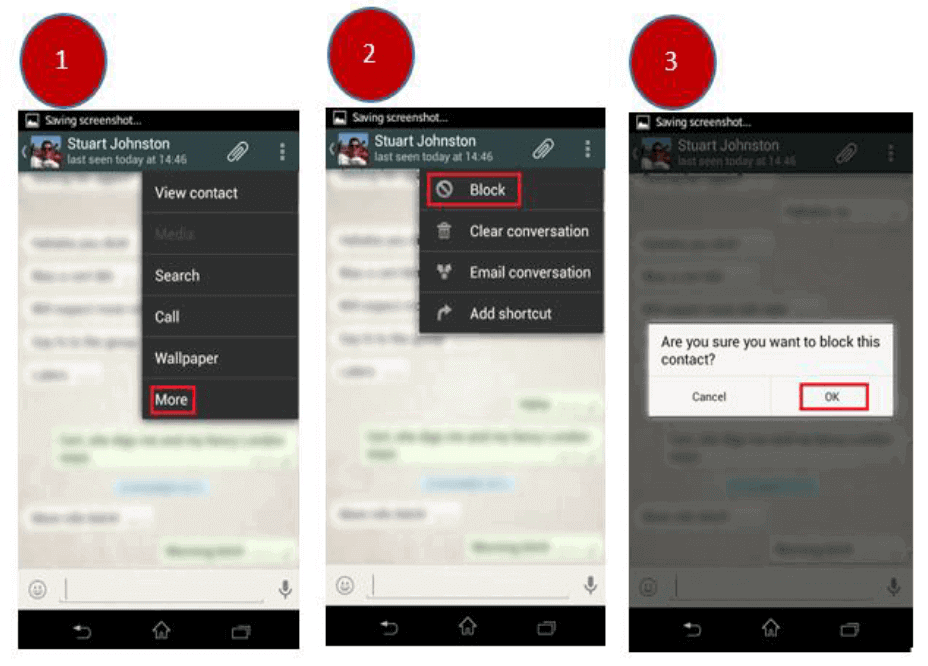
How to exit from a group?
To exit from an already joined a group, open the group chat, and then tap the group name at the top. On the next screen, scroll down and tap “Exit Group.”
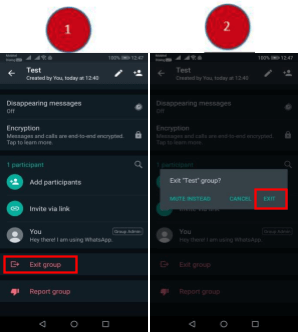
How to report Individuals or groups?
In case you receive a message from an unknown number for the first time, you will have the option to report the number directly inside the chat then and there.
However, you can also report a contact or a group from their profile information. For that, Open the chat and tap on the contact or group name to open their profile information. Scroll to the bottom and tap Report contact or Report group.
Once reported, WhatsApp receives the most recent messages sent to you by a reported user or group, as well as information on your recent interactions with the reported user.
How to Log out from WhatsApp Account?
You can log out of WhatsApp Web or WhatsApp Desktop from your phone, computer, or Portal device.
Open WhatsApp Web or WhatsApp Desktop.
Click on the dropdown icon above your chats list and click Log out.
Open WhatsApp Web or WhatsApp Desktop.
Click on the dropdown icon above your chats list and click Log out.
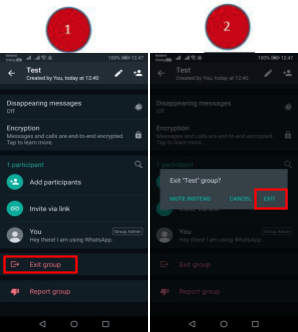
Open WhatsApp on your phone. On Android phone, tap on the Menu button at the top right corner and tap on WhatsApp Web. On iPhone, go to WhatsApp Settings and tap WhatsApp Web/Desktop.
Select the device you want to logout from and tap LOG OUT.
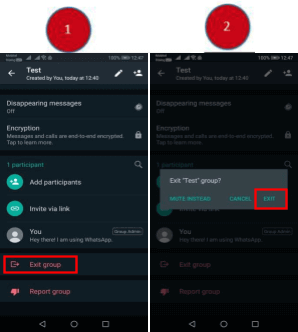
Report issues to WhatsApp
WhatApp report abuse – Use the following link Security and Privacy and check under & Report issues to WhatsApp"
Report to Sri Lanka CERT
-
The decision we make about Cyber Security today will determine the
kind of society we live tomorrow.
தொடர்புடைய
விரைவு இணைப்புகள்
இணைக்கவும்
முகவரி
இலங்கை CERT,
அறை 4-112, BMICH, பௌத்தலோக மாவத்தை,
கொழும்பு 07, இலங்கை.
தொலைபேசி
+94 11 269 1692 / +94 11 269 5749
+94 11 267 9888
மின்னஞ்சல்
cert@cert.gov.lk






 Total Users : 228400
Total Users : 228400Designed and Developed by Procons Infotech